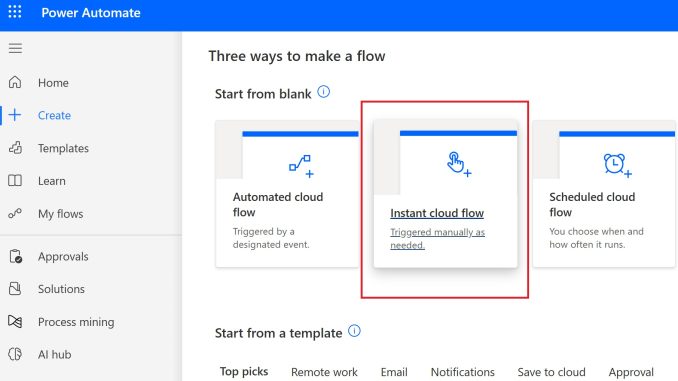
Have you ever faced the need to migrate SharePoint Online pages from one SharePoint Online site to another?
We have been working on a project where a lot of content pages needed to moved from one site to another (without 3rd party migration tool). It is a complex project and the end users needed to check upon the content and make the migration of only what is relevant and important.
This made it a little bit challenging, because there is no straight forward way to do it in SharePoint Online. But, luckily there is a workaround using Power Automate. This make it easy for the end users to navigate and migrate the pages easily.
The good thing is that even if you need it just once, or you frequently move pages, you can do it using Power Automate. Everything you need to do is to follow these steps:
- Log in to https://make.powerautomate.com
- Choose the Create section and the option Instant cloud flow
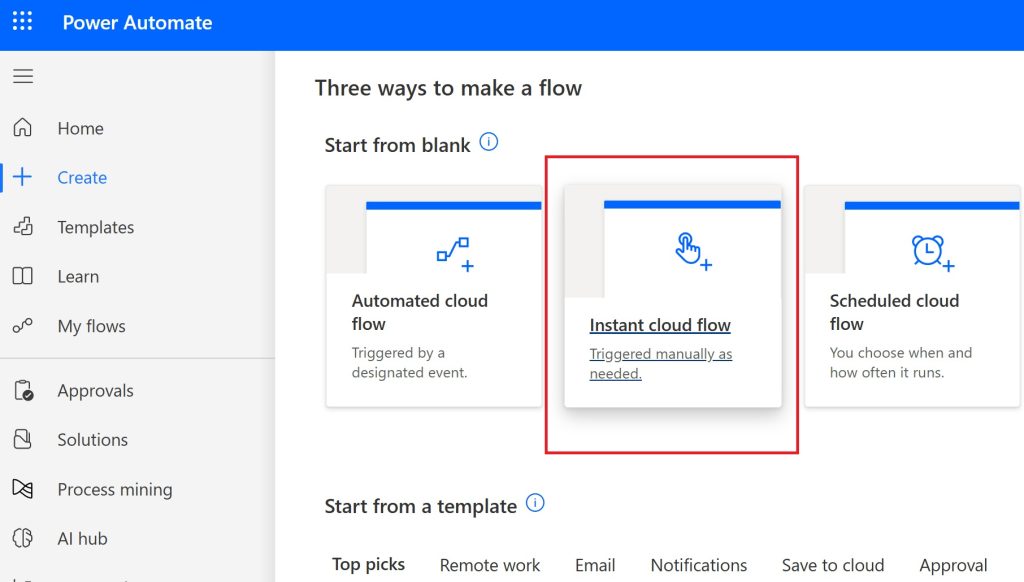
3. Name your flow and choose Manually trigger a flow option
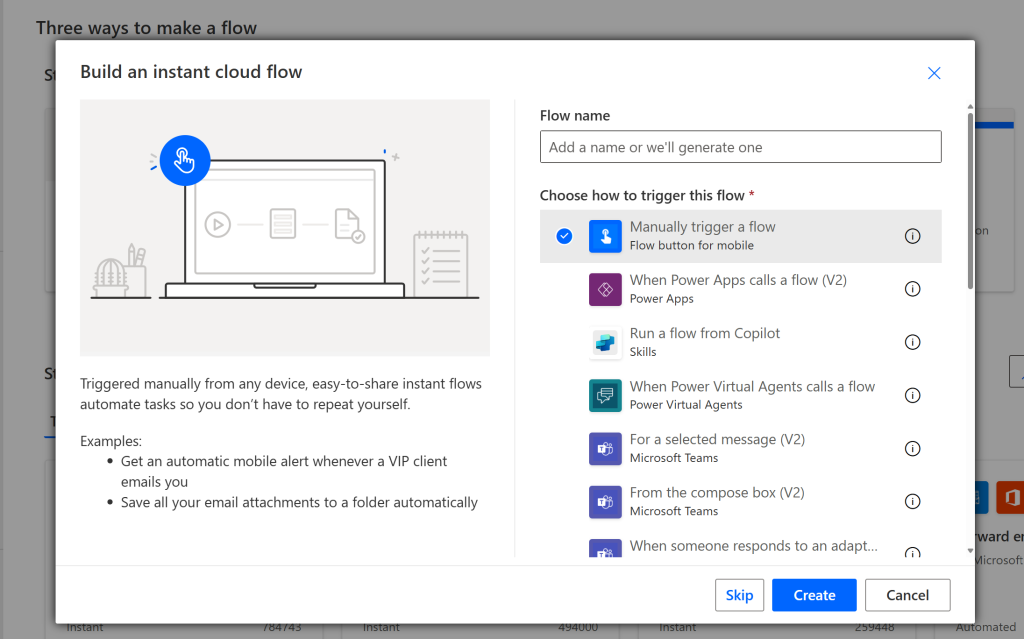
4. Insert new action Copy file (SharePoint Online related):
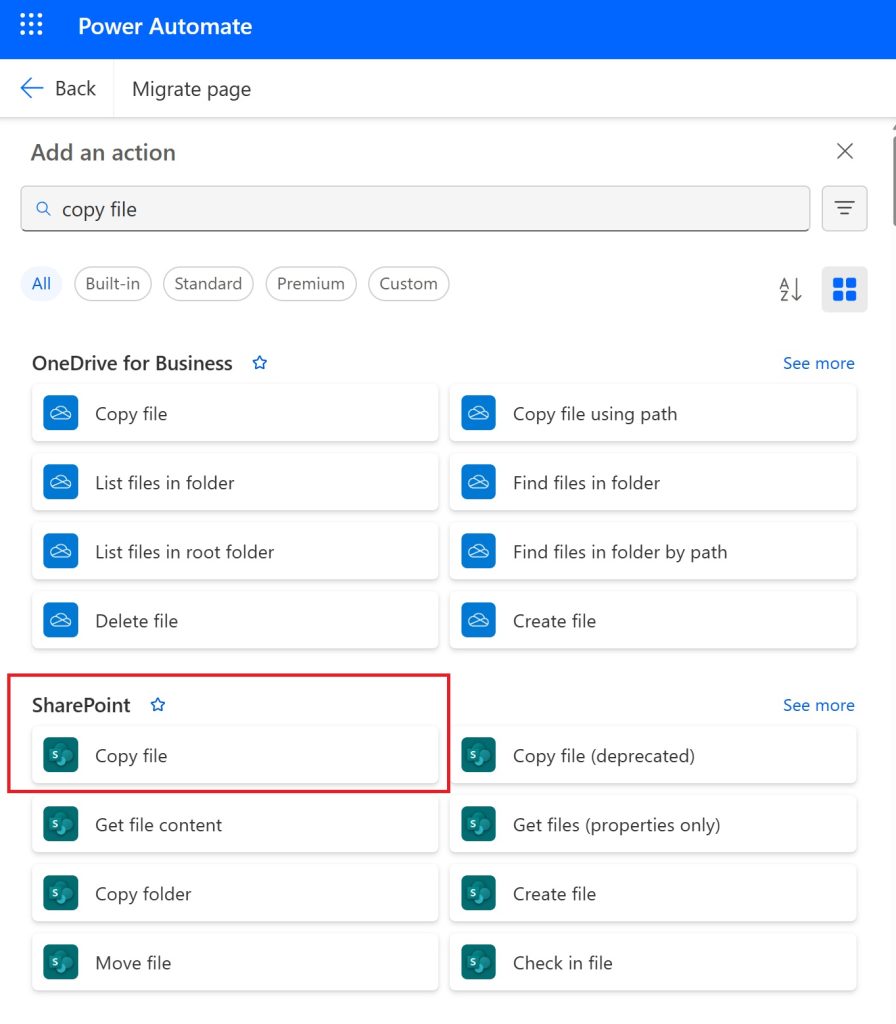
Next, you need to define: the source&destination site and page, as well as what happens if the page with same name already exists at the destination site. Recommendation: copy with a new name.
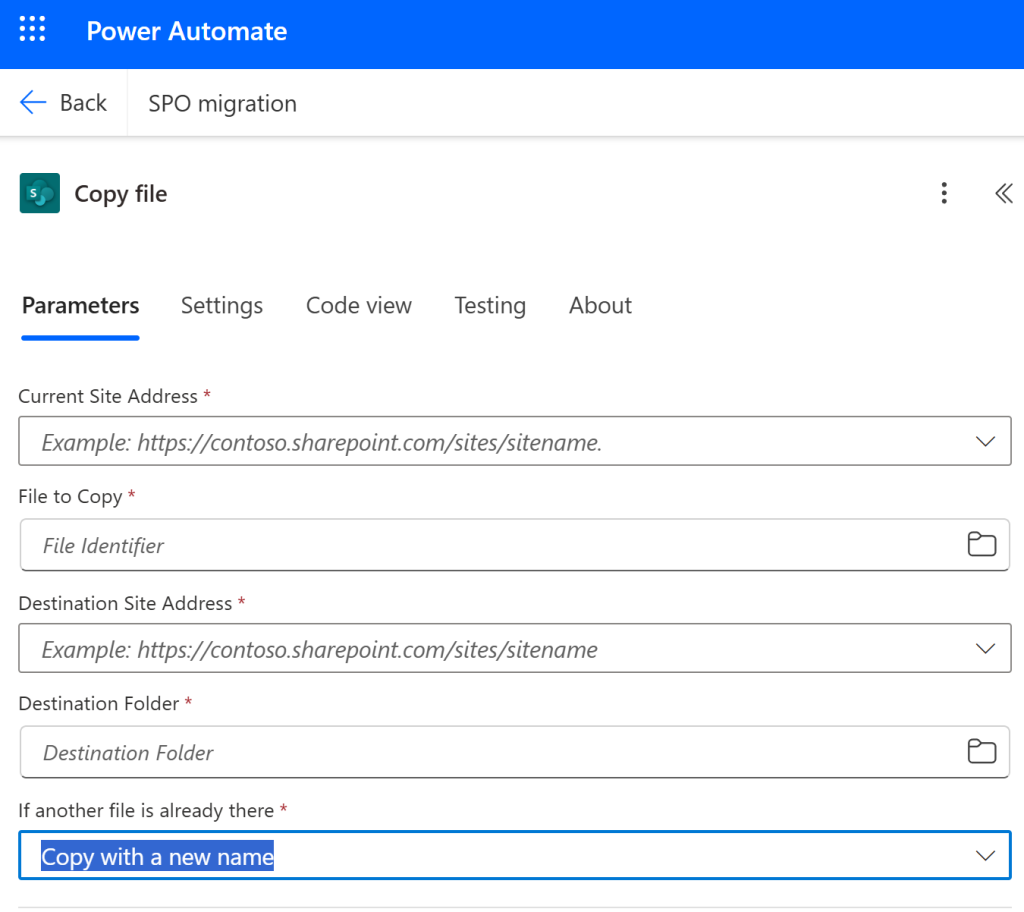
That is all. Now you can migrate pages from one to another SharePoint Online site with this two steps Power Automate Flow.
If you would live do dive deeper in Power Automate, check here: Official Microsoft Power Automate documentation – Power Automate | Microsoft Learn



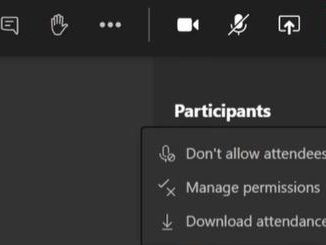
Be the first to comment